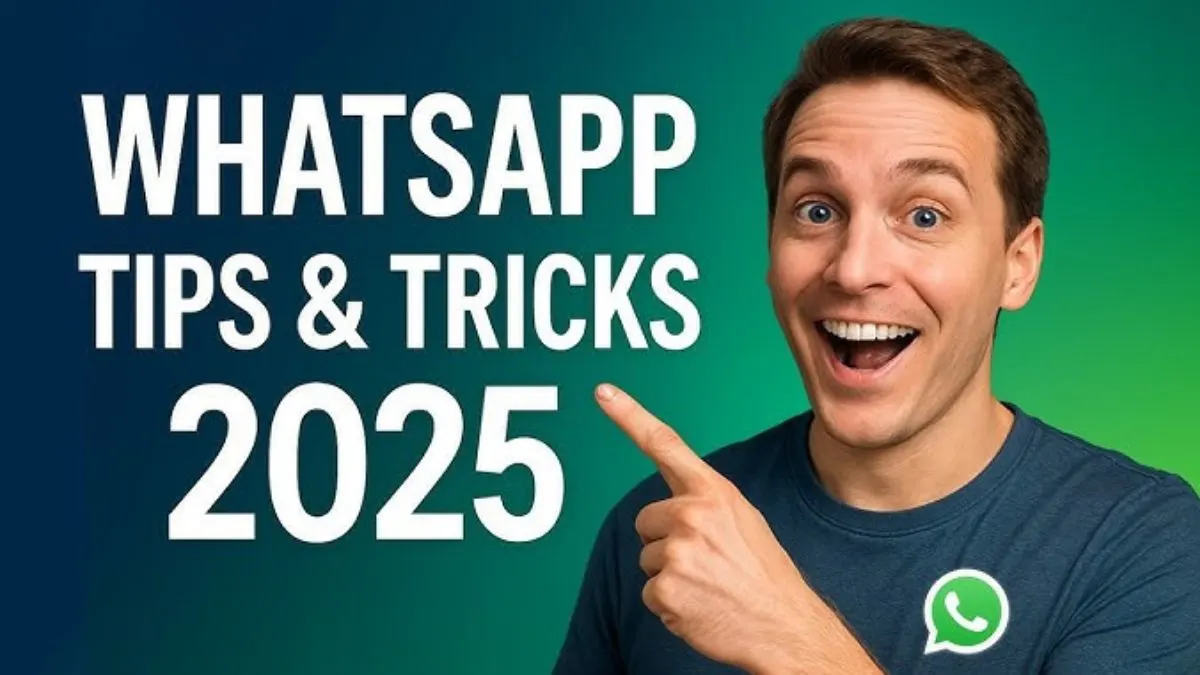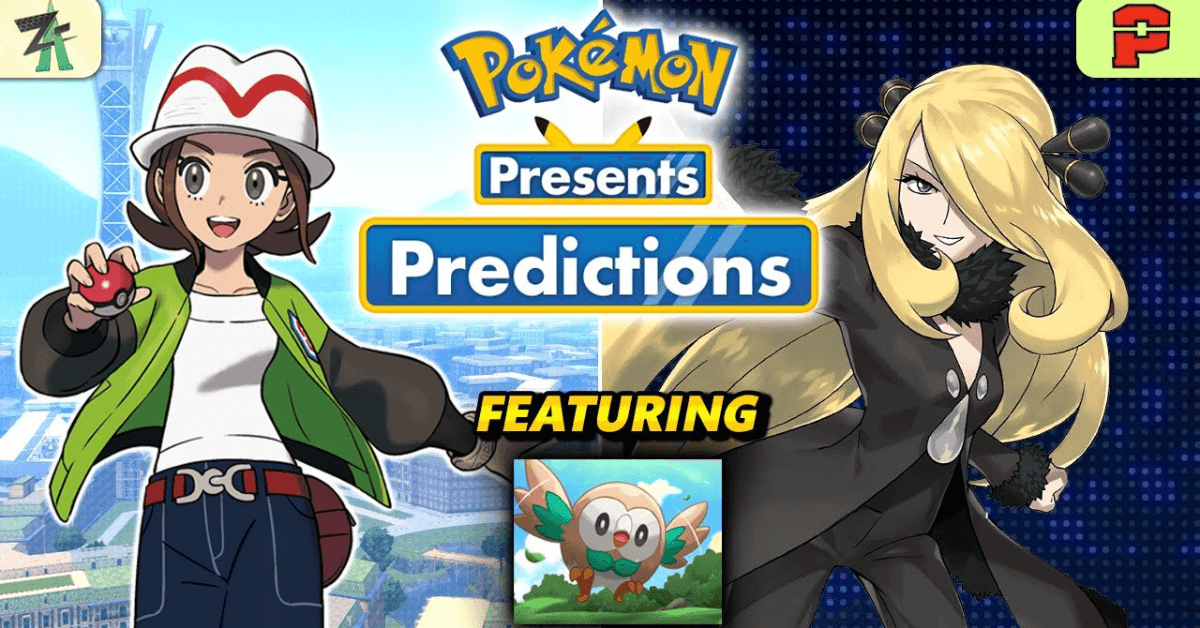Table of Contents
WhatsApp Hidden Features and Tricks You Should Know in 2025
WhatsApp is undoubtedly the world’s most popular messaging platform, boasting billions of users globally. Yet, despite its widespread use, many remain unaware of its hidden features that can elevate the user experience and provide enhanced control over privacy, messaging, and data management.
As WhatsApp continuously updates, it introduces powerful tools that can save time, protect your privacy, and help you communicate more effectively. This guide dives deep into these lesser-known WhatsApp functionalities—from editing messages after sending to managing data usage, customizing notifications, and securing your account with two-step verification.
Understanding these features is crucial not only for casual users but also for professionals who rely on WhatsApp for fast and secure communication. Below is a detailed exploration of the top WhatsApp tricks you should be leveraging in 2025.
1. Edit WhatsApp Messages After Sending
One of the most-awaited features on WhatsApp is the ability to edit messages after sending them. Previously, if you sent a message with a typo or incorrect information, your only option was to delete it or send a corrected message separately—a cumbersome process that was sometimes confusing.
Now, WhatsApp allows users on both iOS and Android devices to edit text messages within a 15-minute window after sending. Here’s how:
- On iOS: Tap and hold the sent message, then select the Edit option from the pop-up menu.
- On Android: Tap and hold the message, tap the three-dot menu on the top right corner, and choose Edit.
Note: This feature applies only to text messages; multimedia messages like photos, videos, or audio cannot be edited.
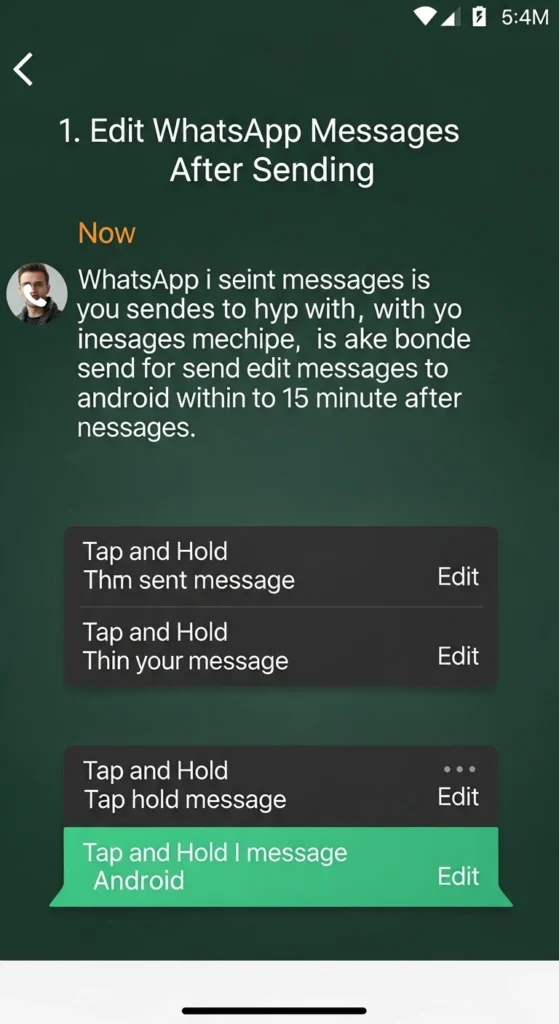
This improvement increases communication clarity and reduces the chance of misunderstandings, especially in fast-paced chats or professional conversations.
2. Format Your Text: Bold, Italic, Strikethrough, and Monospace
WhatsApp supports multiple text formatting options, enhancing message emphasis and readability. Although these have existed for years, many users still don’t utilize them effectively.
- Bold: Surround your text with asterisks *to make it bold.
- Italic: Use underscores _for italic.
- Strikethrough: Enclose text within tildes for ~strikethrough~.
- Monospace: Wrap text with three backticks `monospace` for a monospaced font.
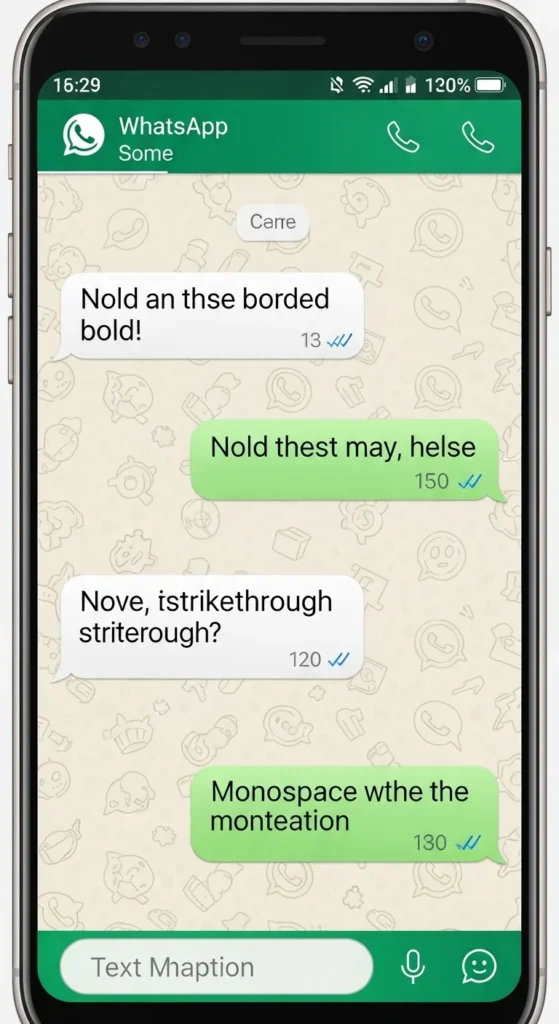
These styles are useful for emphasizing keywords, quoting, or structuring messages clearly, especially in group chats or business communications.
You may also like:
OpenAI ChatGPT Agent Released: The Smartest AI Assistant for Multi‑Tasking in 2025
3. Undo “Delete for Me” Mistakes
Introduced in late 2022, WhatsApp added an Undo option that allows you to restore messages mistakenly deleted by yourself (not for everyone).
If you accidentally delete a message with “Delete for Me,” a small Undo button will briefly appear on your screen. Tap it within a few seconds to recover the message instantly.
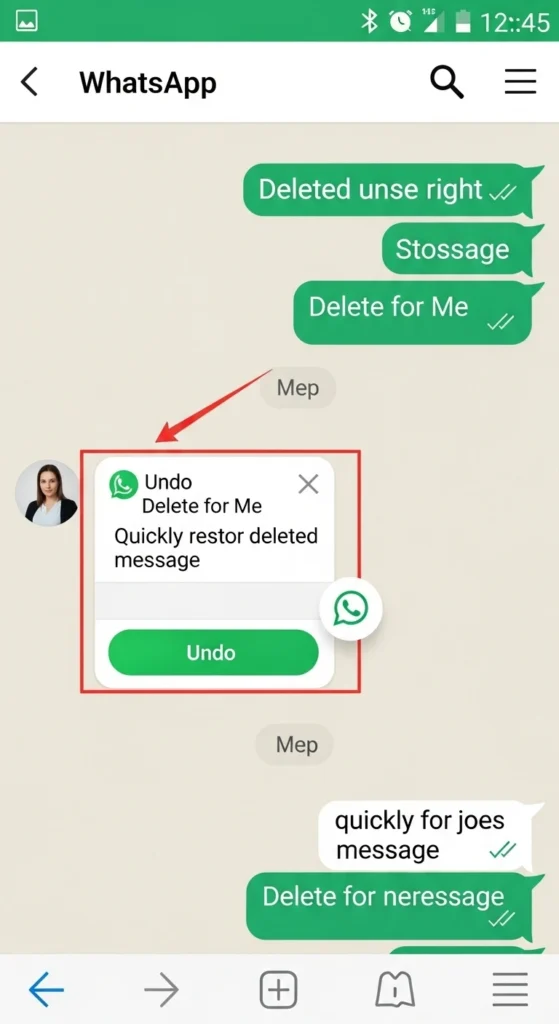
This small yet powerful feature saves you from losing important messages accidentally.
4. Prevent Automatic Media Downloads on Mobile Data
Media files like images, videos, and voice notes often consume significant mobile data if downloaded automatically. To avoid unexpected data usage, you can configure WhatsApp to stop auto-downloading files when using mobile data.
Navigate to:
Settings → Storage and Data → Media Auto-Download
Here, customize what media downloads automatically on:
- Mobile Data
- Wi-Fi
- Roaming
Disabling auto-downloads for mobile data ensures better data management and prevents unwanted usage spikes.
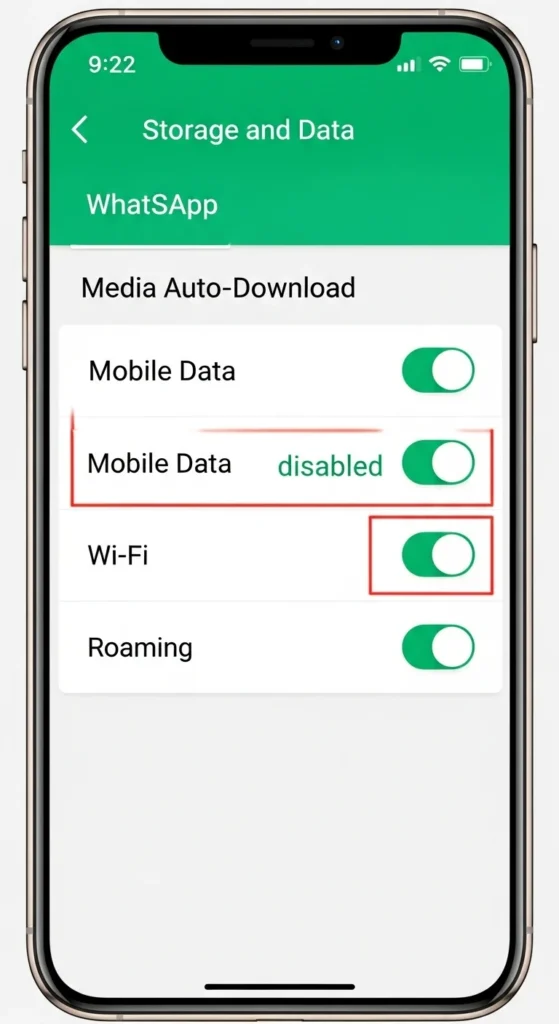
5. Use Less Data During WhatsApp Calls
WhatsApp calls are a major feature, but calling over mobile data can consume substantial bandwidth. To minimize data consumption, WhatsApp offers a Use Less Data for Calls option.
Enable it via:
Settings → Storage and Data → Use Less Data for Calls
Activating this reduces call quality slightly but significantly lowers data usage—ideal for users with limited mobile data plans.
6. Track Your WhatsApp Data Usage
WhatsApp provides detailed data usage statistics, letting you monitor how much data is used by:
- Calls
- Messages
- Media files
- Status updates
- Google Drive backups
To view, go to:
Settings → Storage and Data → Network Usage
This insight helps users optimize their data consumption and troubleshoot unusual spikes in usage.
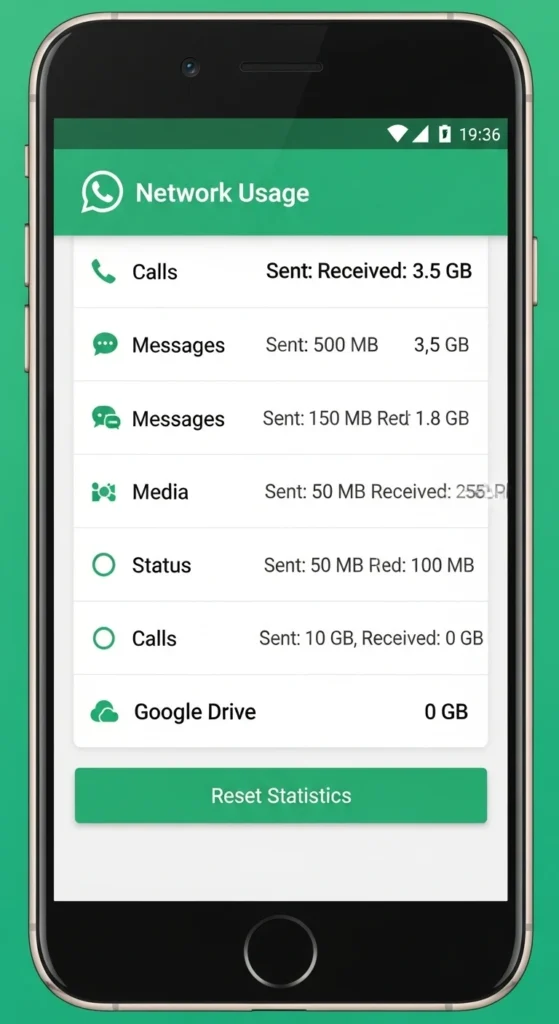
7. Manage Storage by Contact or Group
Over time, WhatsApp media can fill your device storage. The app’s Manage Storage feature displays storage usage by each contact or group.
Access it via:
Settings → Storage and Data → Manage Storage
You can see which contacts or groups send the most media and delete specific files to free space without clearing entire chats.
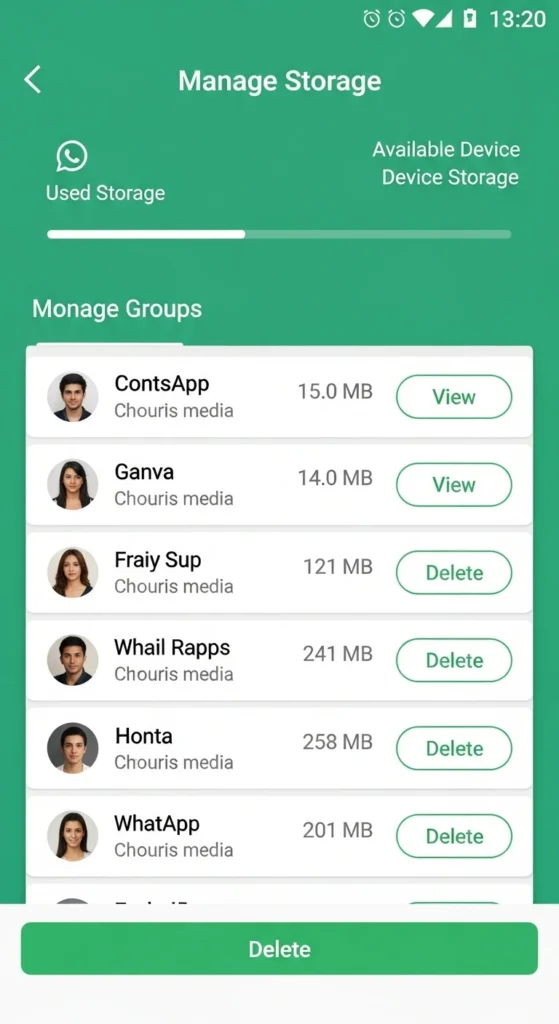
8. Request Your WhatsApp Account Info Report
Similar to Facebook’s data transparency, WhatsApp allows users to request a report containing their account information.
Go to:
Settings → Account → Request Account Info
It may take a few days for WhatsApp to prepare this report, which can then be downloaded and reviewed for privacy and security auditing.
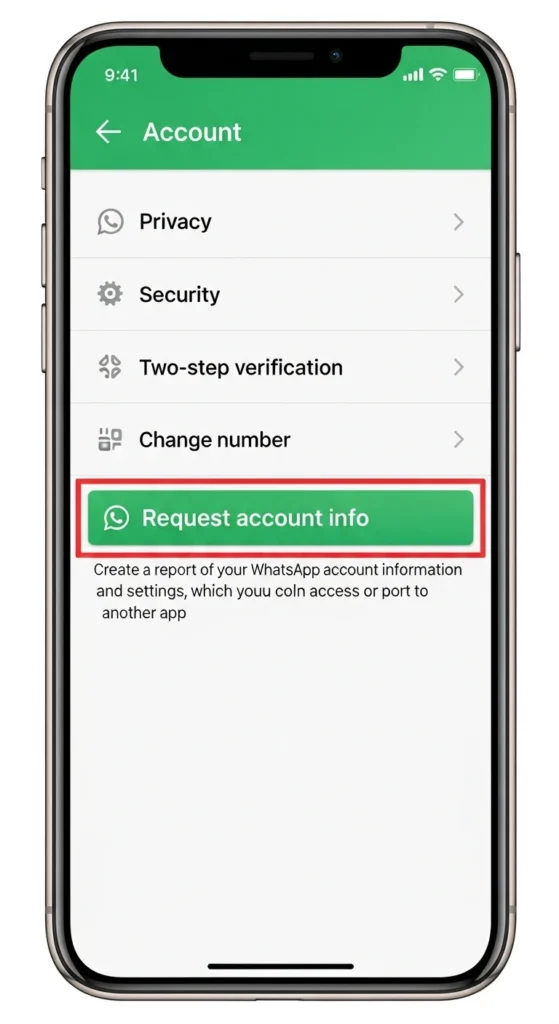
9. Send WhatsApp Messages Without Typing
On Android devices, you can use Google Assistant to send WhatsApp messages hands-free.
Say:
“Hey Google, send a WhatsApp message to [Contact Name].”
Then dictate your message. Google Assistant sends it automatically once you finish speaking.
You can also send voice messages similarly by asking Google Assistant to send a WhatsApp audio message.
This feature is especially handy while driving or multitasking.
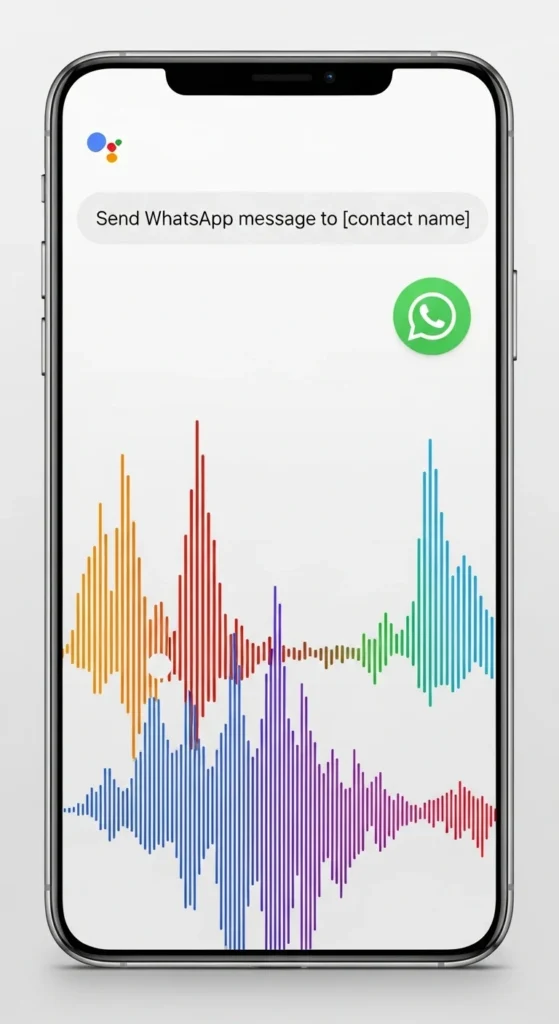
10. Email Your Chat History
WhatsApp lets you export chat logs for backup or sharing purposes.
To do this:
Settings → Chats → Chat History → Export Chat
Choose the contact or group chat you want to export and select whether to include media or not. You can then email the exported chat file for safekeeping.
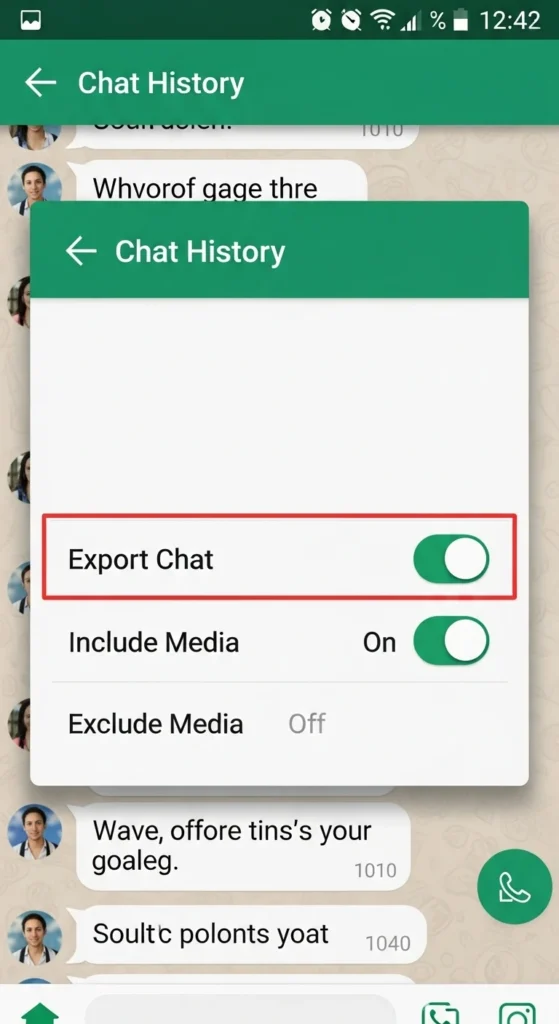
11. Enable Two-Step Verification for Extra Security
WhatsApp accounts are protected by your phone number, but to add a layer of security, enable two-step verification.
Navigate:
Settings → Account → Two-step verification
Set a 6-digit PIN and optionally add an email address for recovery. This prevents unauthorized access even if your SIM card is compromised.
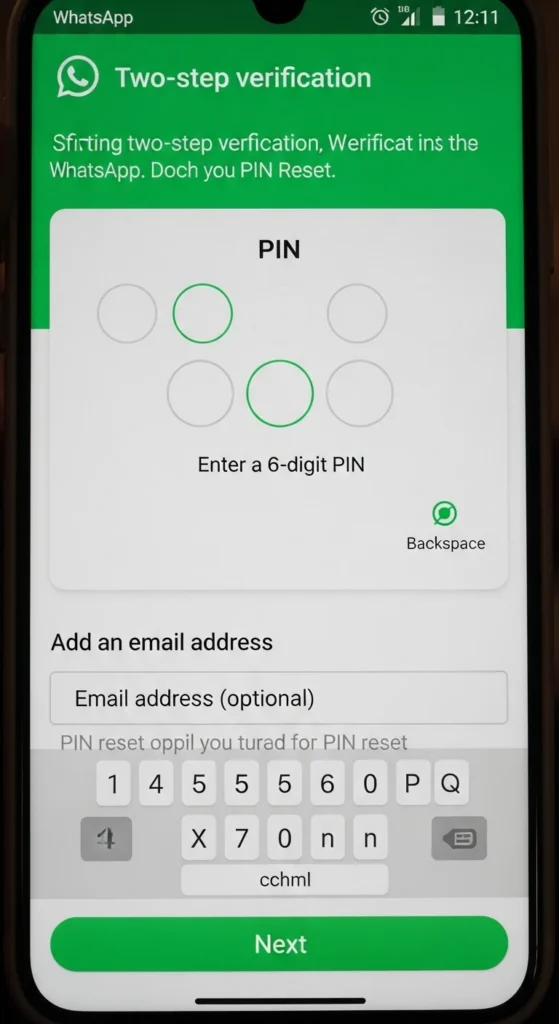
12. Add WhatsApp Contacts to Your Phone’s Home Screen
For quick access to frequent contacts, WhatsApp lets you add chat shortcuts to your phone’s home screen.
Open the chat, tap the three-dot menu → More → Add Shortcut
This creates an icon on your home screen, similar to an app shortcut, for instant chat access.
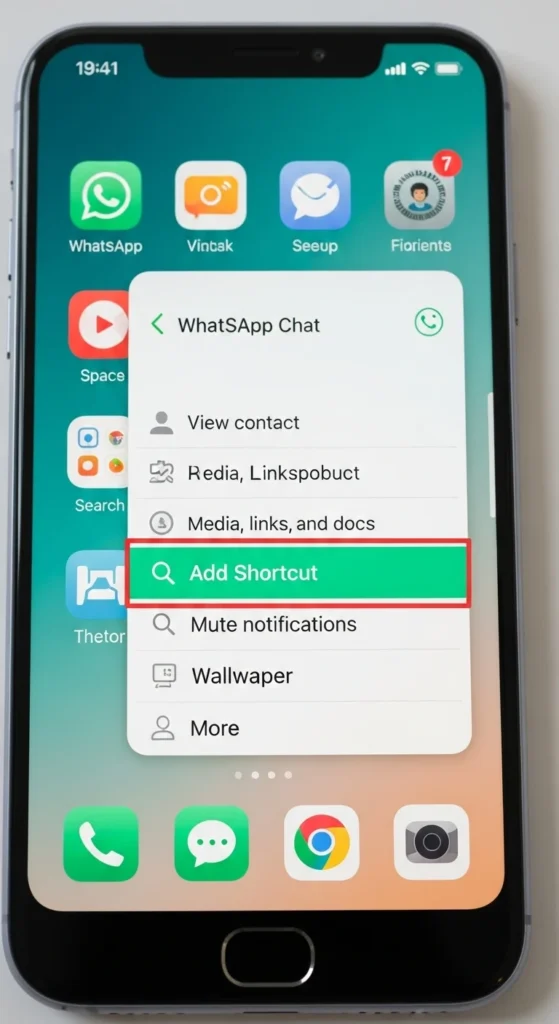
13. Disable Read Receipts (Blue Ticks)
If you prefer privacy and don’t want senders to know when you have read their messages, turn off Read Receipts.
Go to:
Settings → Account → Privacy → Read Receipts
Turning this off disables the blue ticks, but remember, you won’t see others’ read receipts either.
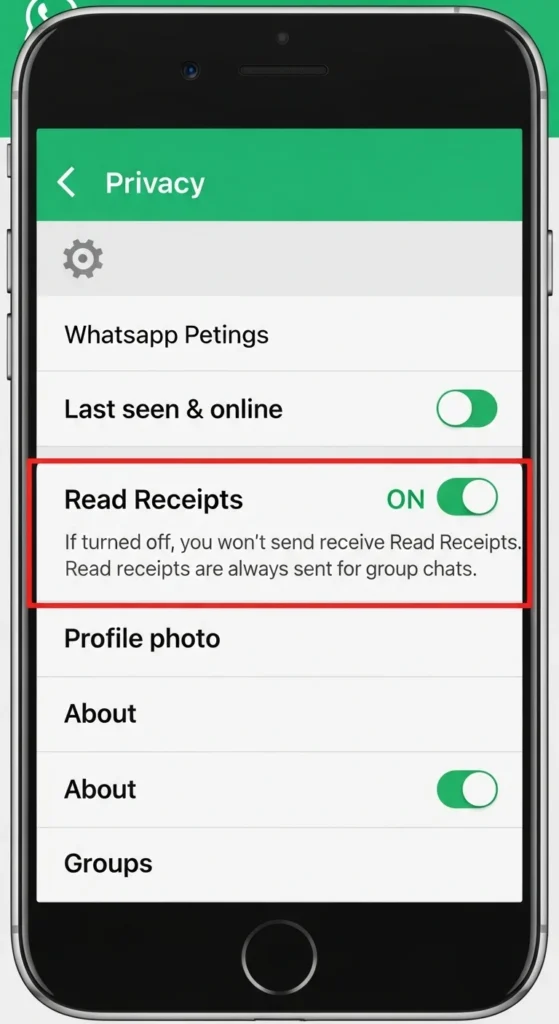
14. Check Who Read Your Group Messages
WhatsApp lets you track message delivery and reading status in groups.
Select your message, tap the three-dot menu → Info
Here, you can see which group members have read your message and when it was delivered to their devices.
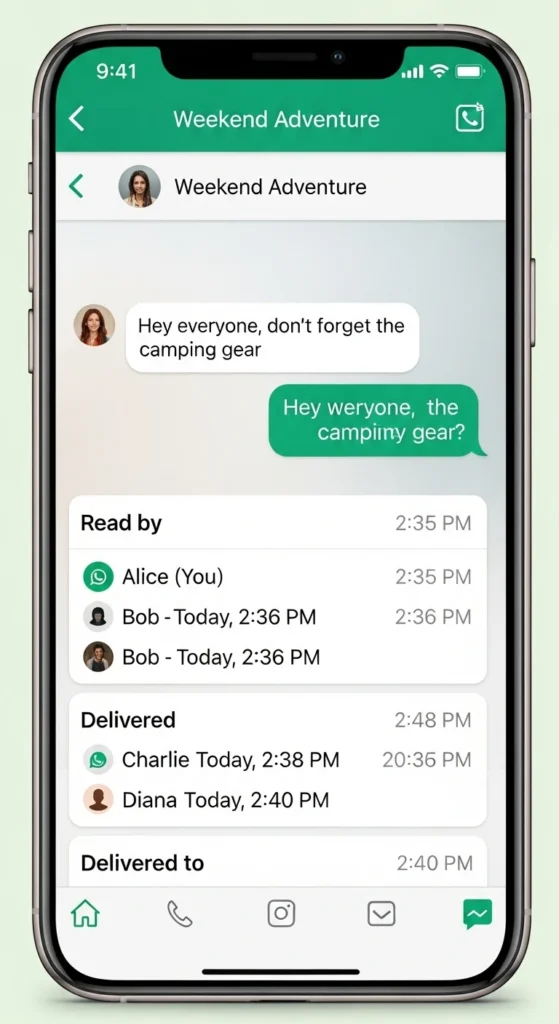
15. Customize Your Last Seen Privacy Settings
Control who sees your Last Seen status.
Settings → Account → Privacy → Last Seen & Online
Choose among
- Everyone
- My Contacts
- Nobody
- My Contacts Except…
Keep in mind, hiding your last seen from contacts means you won’t see theirs.
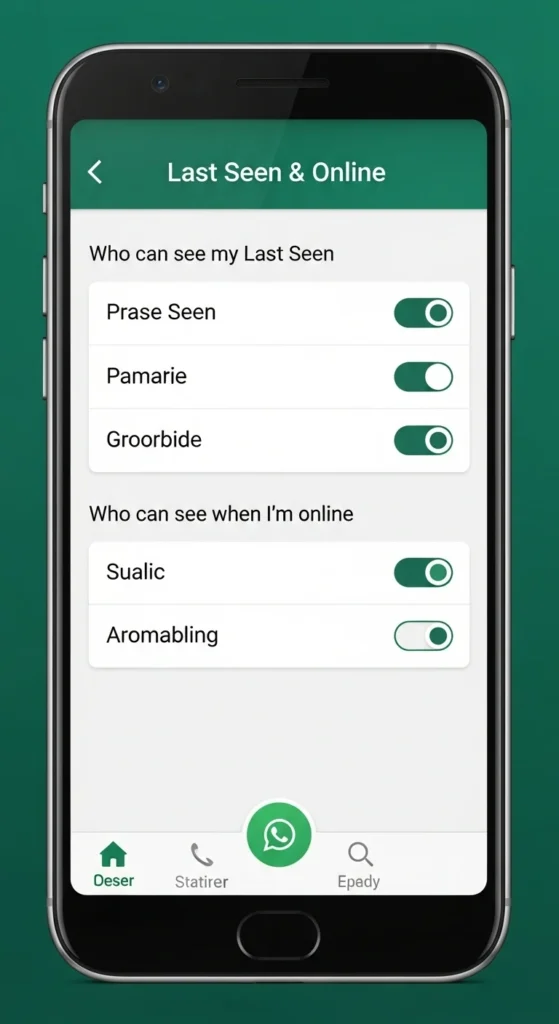
16. Share Live Location in Real-Time
Sharing your live location allows friends or family to track your movement for a set time.
Tap the paperclip icon → Location → Share Live Location
Choose a duration (15 minutes up to 8 hours) to share your real-time location securely.
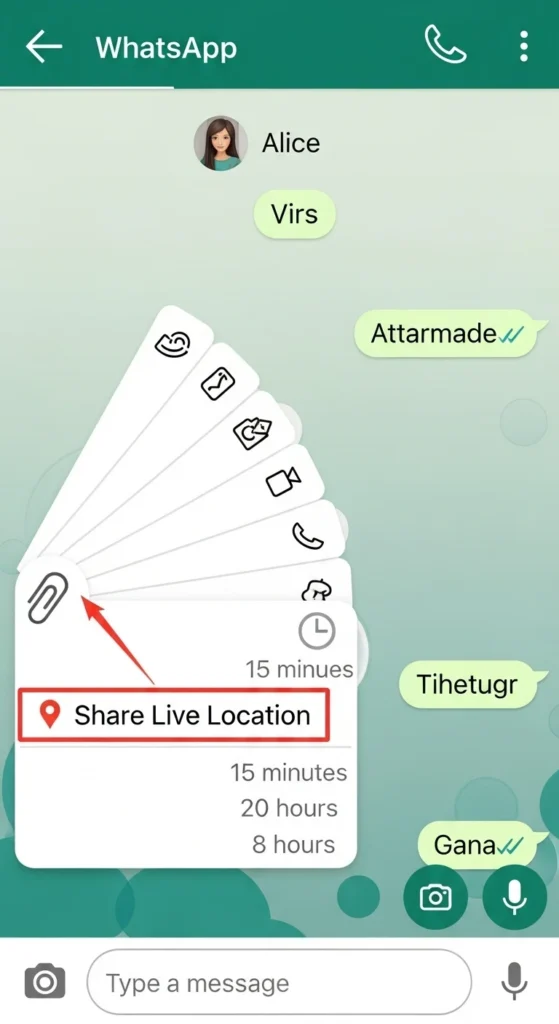
17. Set Custom Notifications for Individual Contacts
Make certain contacts stand out with unique notification sounds or LED colors.
Open chat → Tap contact name → Custom Notifications
Personalize message tones, vibrations, and notification light colors for better message management.
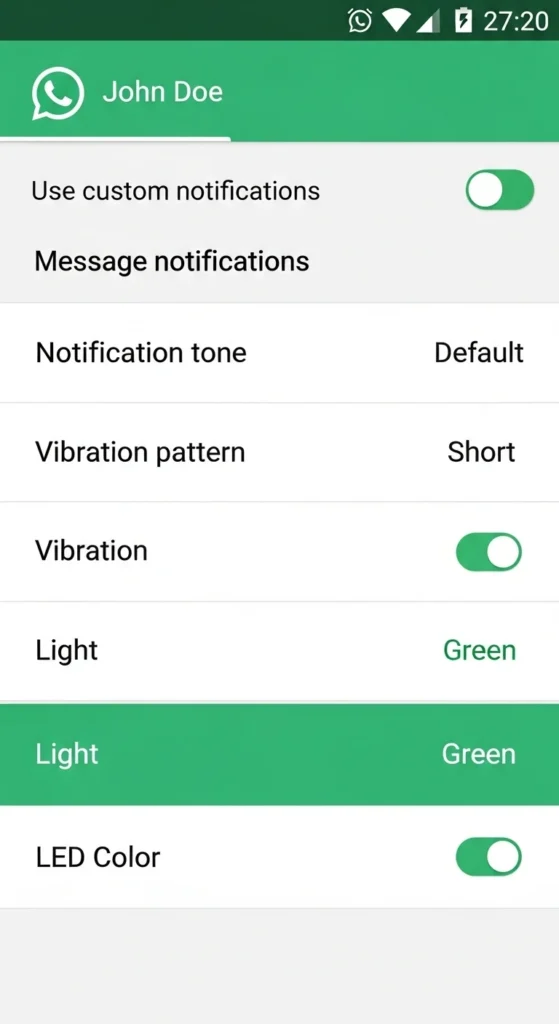
18. Mute Contacts or Groups to Avoid Distractions
Long-press a chat → Tap the mute icon. → Choose duration (8 hours, 1 week, or always).
Mute chats to silence notifications without blocking the contact or leaving the group.
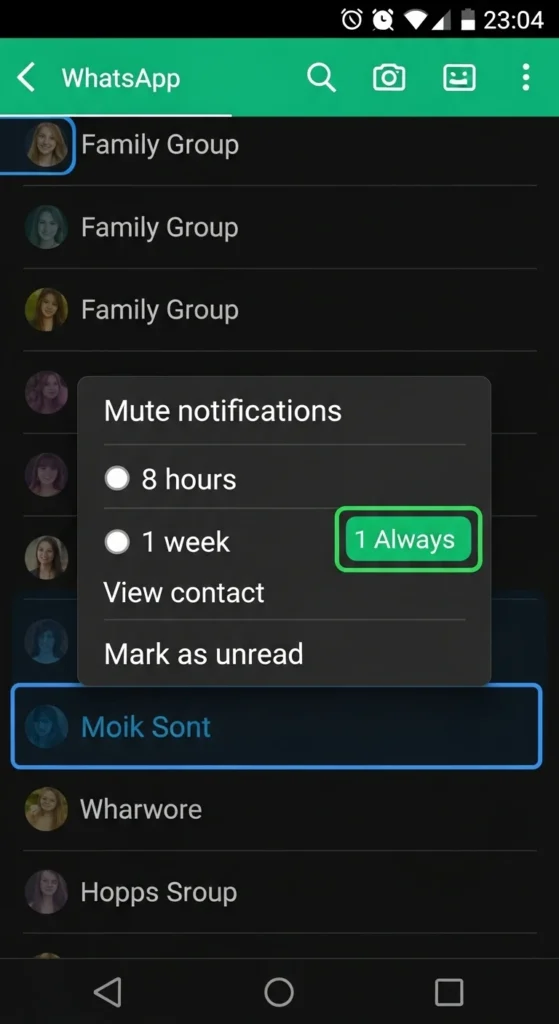
19. Message Yourself for Reminders and Notes
WhatsApp allows you to send messages to yourself, which is ideal for reminders, notes, or storing links.
Tap the new chat icon, and your contact appears at the top—start messaging yourself instantly.
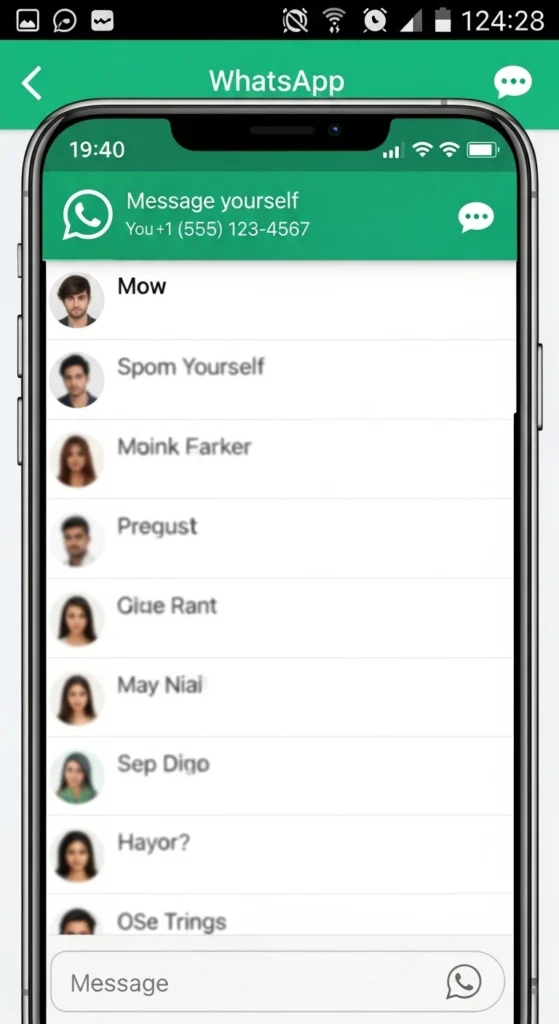
Frequently Asked Questions (FAQs)
1. How can I edit a WhatsApp message after sending it?
You can edit text messages within 15 minutes of sending by tapping and holding the message. On iOS, select the Edit option from the pop-up. On Android, tap the three-dot menu after selecting the message, then choose Edit. Note that multimedia messages cannot be edited.
2. Can I stop WhatsApp from automatically downloading media on mobile data?
Yes, go to Settings → Storage and Data → Media Auto-Download, and customize which media types download automatically on mobile data, Wi-Fi, or roaming to save data.
3. How do I enable two-step verification on WhatsApp?
Go to Settings → Account → Two-step verification, then set a 6-digit PIN and optionally add an email address for added security.
4. Is it possible to send WhatsApp messages without typing?
Yes, on Android, use Google Assistant by saying, “Hey Google, send a WhatsApp message to [contact name],” then dictate your message to send it hands-free.
5. How can I check who has read my message in a WhatsApp group?
Select your message, tap the three-dot menu, and choose Info to see which group members have read your message and when it was delivered.
Conclusion
WhatsApp continues to innovate, delivering new features that improve usability, privacy, and security. Mastering these hidden tricks transforms WhatsApp from a simple messaging app to a powerful communication tool.
By using message editing, custom notifications, data-saving options, and security settings like two-step verification, users can gain better control and efficiency in daily conversations.
You may also like:
Z Fold 7 and Z Flip 7: Next-Gen Foldables, Smarter and Sharper
Stay updated with WhatsApp’s evolving features to leverage the platform fully and keep your communication smooth, secure, and personalized in 2025.